Start improving with Life QI today
Full access to all Life QI features and a support team excited to help you. Quality improvement has never been easier.
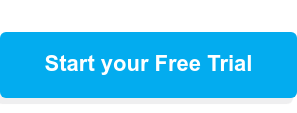
Organisation already using Life QI?
Sign-up

Published on 22 January 2024 at 15:15
by Reka Toth
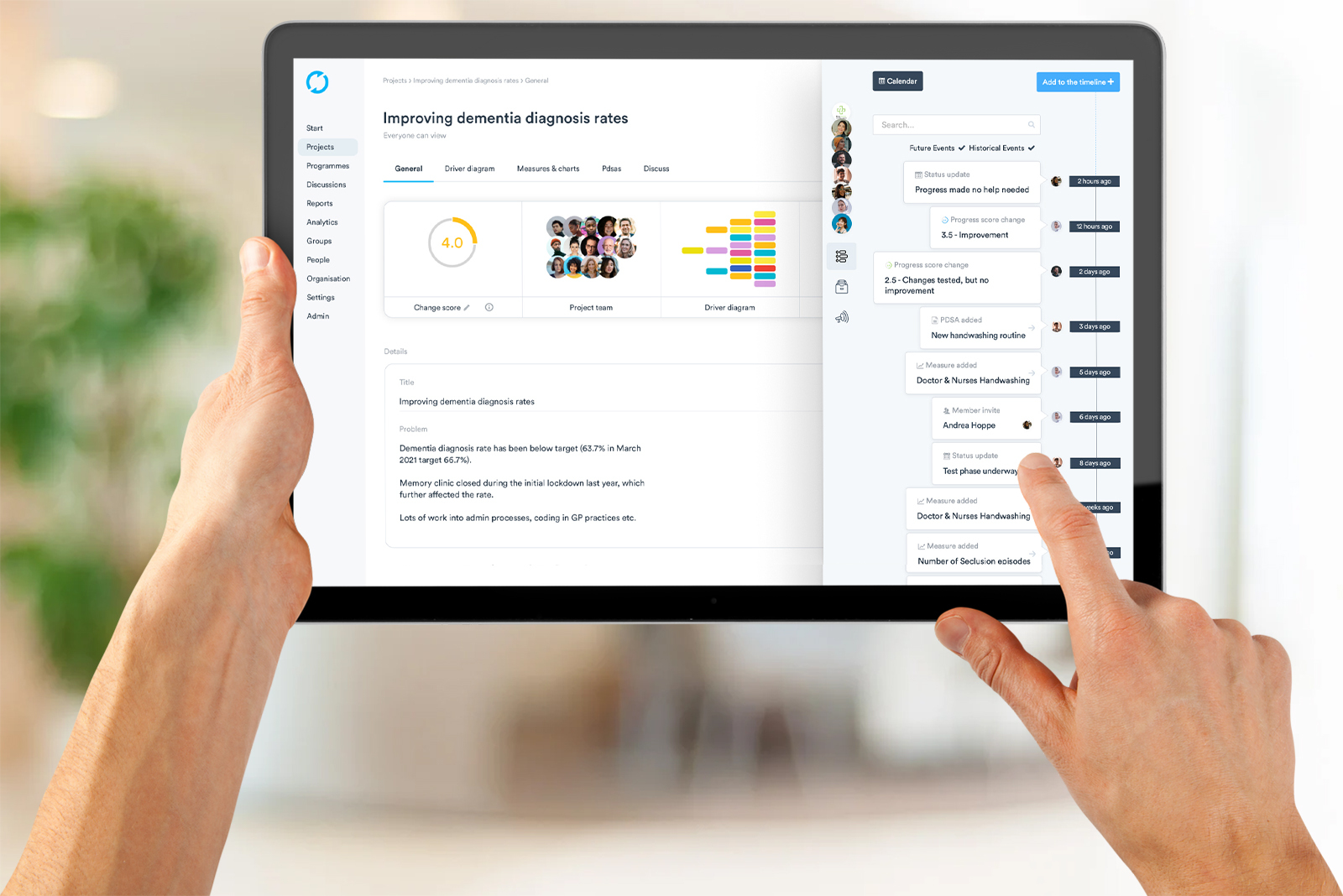
One of the standout features of Life QI is its timeline functionality. This feature allows users to track the most important events and milestones of their project ensuring clear visibility to everyone (including the stakeholders) of all work taking place. With the timeline feature, teams can gain a clear overview of their projects, stay on top of tasks, and ensure smooth project flow from start to finish.
The timeline feature in Life QI offers a comprehensive view of the project progress and helps to document key dates and updates in the lifecycle of the project, such as a new PDSA cycle or measure, progress score update or any important activity that everyone should be aware of. These updates will also be reflected in reports and dashboards.
With the timeline feature, team members and stakeholders have increased visibility into project progress and individual or team responsibilities and successes. This transparency ensures that everyone knows what has or has not been happening on the project, reducing miscommunication and preventing delays.
The timeline feature also facilitates seamless communication and collaboration among team members. By providing regular updates on the project timeline, it becomes easier to discuss and align priorities. Collaborators can leave a status update or progress score change within the timeline, fostering discussions and eliminating the need for lengthy email threads. This streamlined communication saves time and keeps everyone in the loop.
In Life QI, there are two main uses of the project timeline:
Whether it has been a few days or a few months since you checked in on a project, the timeline will show you the key activities that have/have not taken place. However, it only shows new things being created (e.g. measure, PDSA) and does not include a data point being added to a chart or similar levels of detail.
Together with the progress score, the status update (and date of latest status update) are the key project fields that stakeholders will review in governance meetings. These fields together should tell stakeholders if the project is on track or needs attention.
To access the timeline feature in Life QI, simply log into your account and navigate to the general page of the project you want to work on. Within the project, locate the timeline button underneath the members panel on the right-hand side of your project and click on it. This will take you to the timeline view, where you can see, edit, and manage your project's timeline.
To add events and updates to the timeline, click on the "Add to the timeline +" button. This allows you to add:
A status update is a free text field where you can enter the relevant details for the event, while the other two events are dropdown menus to pick from. Once added, the event will appear on the timeline, providing a visual representation of its position within the project.
You can also view the timeline in the form of a calendar view giving you an overview of the timeline from a different and more in-depth perspective. This feature allows you to track the actual status against the expected progress of your project. To access this view, the only thing you have to do is to click on the “Calendar” button at the top of the Timeline pop out.
Life QI makes it available only for admin users to delete status updates from the calendar view of the project timeline. So, if you are an admin user of your organization, simply find and select the status update you want to remove from the timeline. Clicking on the down arrow you can delete the update. Warning! Once you remove a status update it can’t be restored anymore.
Who needs a time machine when you have the timeline feature in Life QI? Not only does it help you keep track of your projects, but it also ensures you never miss a beat. Here are some best practices to make the most out of this handy tool.
Here is a list of tips and best practices that you can keep in mind when using the timeline:
Life QI’s timeline functionality allows you visualise project timelines with ease. Whether you are managing a healthcare improvement initiative or any other endeavor, the timeline feature in Life QI offers a powerful tool for efficient coordination and progress monitoring. If you’re interested in learning more or have any questions about this functionality, please reach out to your Customer Success Manager who will support you.
Full access to all Life QI features and a support team excited to help you. Quality improvement has never been easier.
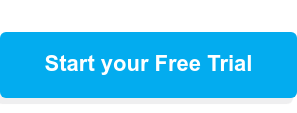
Organisation already using Life QI?
Sign-up