Start improving with Life QI today
Full access to all Life QI features and a support team excited to help you. Quality improvement has never been easier.
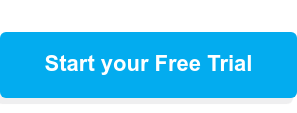
Organisation already using Life QI?
Sign-up

Published on 23 February 2023 at 10:30
by Reka Toth

A driver diagram is a simple, but very efficient tool that can assist you to systematically plan and structure your improvement project. It’s a fantastic way to illustrate - and understand - the logic behind your project, where you are going, and what you want to achieve with your improvement initiative.
A driver diagram is not a static tool which you create at the beginning of the project and never changes during the project lifetime. It evolves over time and can be updated multiple times when it’s necessary – for example at team meetings where drivers and change concepts can be discussed and agreed upon.
Driver diagrams help you with brainstorming improvement ideas as they allow you to break down your project aim to bite-sized chunks - in primary drivers, more specific secondary drivers and, of course, change ideas which will be your test of change that you can run through PDSA cycles.
Related articles:
How to plan your PDSA cycle using Life QI (with examples)
How to execute and learn from your PDSA cycle using Life QI
How to link your PDSA to other elements of your project in Life QI
In this article we show you the different methods you can use to create your driver diagram with more focus on the benefits of using Life QI’s all-in-one QI toolset compared to the other tools.
You can find various templates across the internet starting from paper-based templates to download and fill in during your initial team meeting or others that allow you to build your driver diagram in a PowerPoint file as part of a presentation.
Unfortunately, the drawback of these methods is the difficulty to design it, amend it and share it with your collaborators quickly and easily.
Online driver diagram softwares let you create professional driver diagrams effortlessly. These softwares usually have a drag and drop interface and allow you to keep your work in an online workspace, so you can easily work collaboratively with your team.
In case you need your driver diagram in a paper-based format or you need to include it in a presentation, you can download your online work in different formats like PNG, JPG, GIF, SVG and PDF, depending on the software you use.
As you can see this solution is ahead of the paper-based solution, but it has still a huge disadvantage in favor of Life QI. As these softwares are designed only to help you create driver diagrams, they don’t include any other QI tools, so you can’t link it to PDSAs or analyse the results of your improvement.
Life QI offers the easiest and most complete way to create your driver diagram. Usually, to develop driver diagrams from scratch may take some time. But not with Life QI.
When creating your driver diagram, your project’s aim is automatically added, so you don’t have to worry about it (unless you decide to change it, what you can do directly here). You can easily add primary and secondary drivers and change ideas with the click of a button, you can make connections between them and change the colour of each driver to label them (for example for status, level of importance, assignee who is responsible for the change idea etc.).
Related articles:
Colour coding your Driver Diagram
And what if you need to change anything in your driver diagram? Well, you can do it easily by clicking on the edit button and then saving your changes. You can also order your elements manually if you need by switching the ‘Automatic Ordering’ button to ‘Manual Ordering’. It enables you to drag and drop all the elements of your driver diagram to move them up and down in the list.
Obviously, as for most – if not all – of the online driver diagram creator solutions, also Life QI allows you to download your driver diagram in a PDF format to be used for posters, slide decks, reports or any presentations.
But what makes Life QI really stand out from the competition is the possibility to link other improvement project assets to your driver diagram. You can link measures to your drivers by clicking on the driver itself, or PDSA cycles to your change ideas directly when you create them. So, with our driver diagram you can have a really high-level overview of everything that’s happening across your improvement project.
Here are a couple of examples of how you can create a Driver Diagram in Life QI.
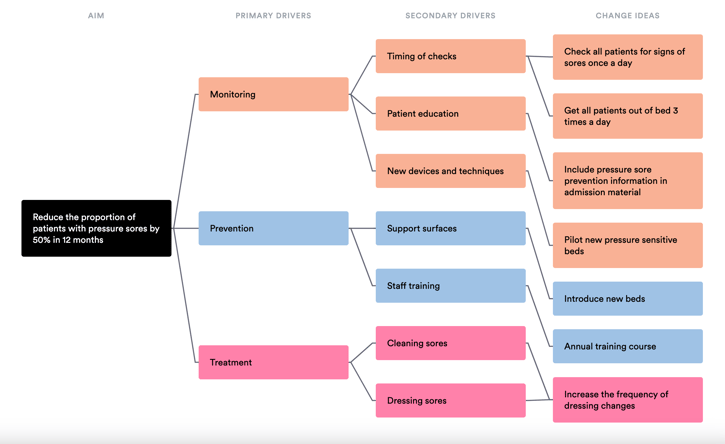
As you could see, using Life QI to develop your driver diagram is so much easier than using paper-based or PowerPoint templates, and it’s more useful for your overall quality improvement project than a diagram designing software.
You can add your drivers and change ideas in the online driver diagram and make any changes in real time while collaborating with your colleagues. With all your QI project elements are available in one place, you can also see best practice and share ideas with other sites.
Want to see how it works or try out the software for free for 30 days? Get in touch today!
Full access to all Life QI features and a support team excited to help you. Quality improvement has never been easier.
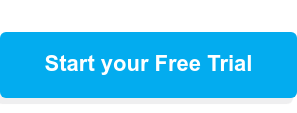
Organisation already using Life QI?
Sign-up